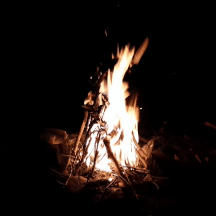Are you trying to figure out how to zoom on a Mac? We’ve got the answer.
Zooming in and out on a Mac for many is a necessity, but can be so confusing at times. However, did you know that you can customize accessibility features to make zooming easier?
Here are three ways to zoom out a Mac, but you may have to set up your preferred method first.
How to zoom out on a Mac with keyboard shortcuts
-
Click on the Apple menu (with the Apple icon) on the top-left corner of your screen.
-
Click on “System Settings.“
-
Tap on “Accessibility” before clicking on “Zoom.”
-
Turn on “Use keyboard shortcuts to zoom.”
-
Now you can use any of the following shortcuts:
-
Zoom in by holding down the Option, Command, and Equal (=) keys
-
Zoom out by holding down the Option, Command, and Minus (-) keys
-
Toggle between Zoom in and Zoom out by holding down the Option, Command, and Eight (8) keys
-
However, you don’t need to set a preference for some keyboard shortcuts, but these are limited to certain browsers and windows on your Mac:
-
Command and Plus (+) to zoom in
-
Command and Minus (-) to zoom out
How to zoom out on a Mac by tapping on your trackpad
-
Click on the Apple Menu (with the Apple icon) on the top-left corner of your screen.
-
Click on “System Settings.”
-
Click on “Accessibility” and “Zoom.”
-
Turn on “Use trackpad gesture to zoom.”
-
Now you can:
-
Gradually zoom in and out by dragging three fingers along your trackpad
-
Quickly zoom in and out by double tapping the trackpad with three fingers
-
How to zoom out on a Mac by scrolling
-
Click on the Apple menu (with the Apple icon) on the top-left corner of your screen.
-
Click on “System Settings.”
-
Click on “Accessibility” and “Zoom.”
-
Turn on “Use scroll gesture with modifier keys to zoom.”
-
Customize your modifier key by clicking “Modifier key for scroll gesture.”
-
Now you can zoom by holding your modifier key and scrolling with your trackpad or mouse.

Opens in a new window
Apple 2023 MacBook Air Laptop with M2 chip: 15.3-inch Liquid Retina Display, 8GB Unified Memory, 256GB SSD Storage, 1080p FaceTime HD Camera, Touch ID. Works with iPhone/iPad; Midnight