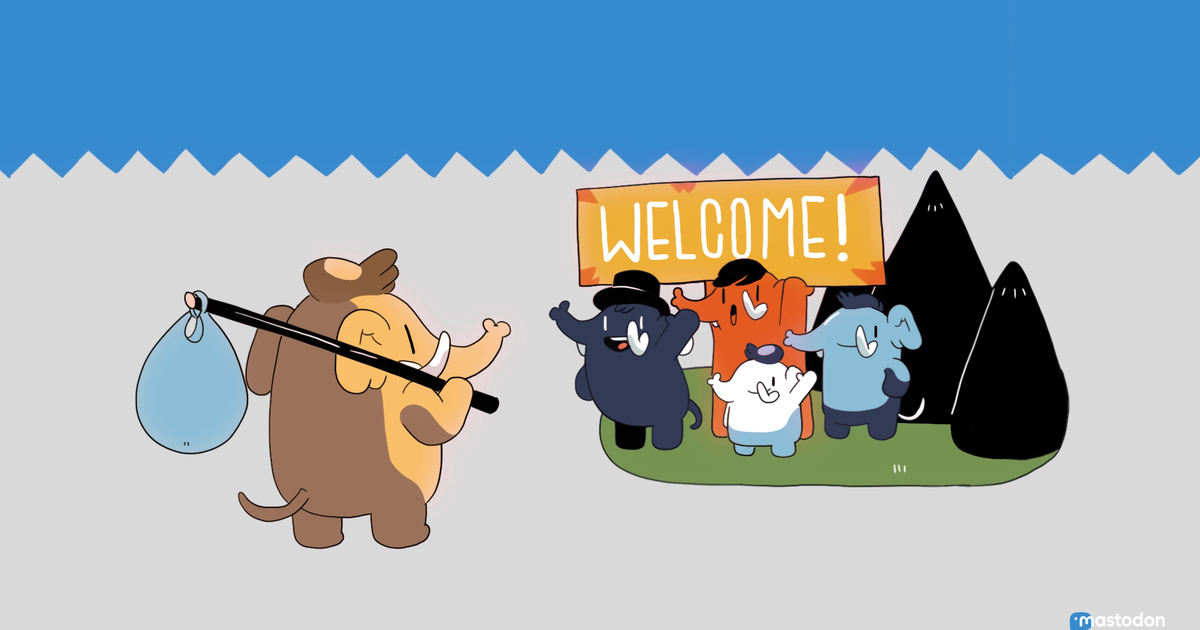
Twitter is going through some turmoil at the moment…to say the least. Ever since the new “Chief Twit” took over, many advertisers and popular users have fled from the app, seeking greener pastures. With the competition at its weakest, many Twitter alternatives have stepped up to take the popular app’s place. Apps like Cohost, B-Heard, and CounterSocial are offering new, safer spaces for users afraid of what “free speech” looks like on Twitter, however, the app gaining the most buzz as of late is Mastodon.
Mastodon is a decentralized social media app. Unlike the communal festival setting of Twitter, Mastodon operates more like a strip mall off I-85. The platform has a network of servers which are called “instances” that are managed by users, and that means it’s a bit trickier to sign up for — you have to choose a specific server to begin with, for example, and you can even create your own.
How to sign up
Getting an account started on Mastodon is simple. After clicking “Get Started,” the app asks users to pick servers that they’d like to join. Although Mastodon has been around for six years, as of now, the user base is quite small, sitting at around 600,000+ active users (most of whom, it appears, are European). Servers can be regional, hobby-based, or work-related.
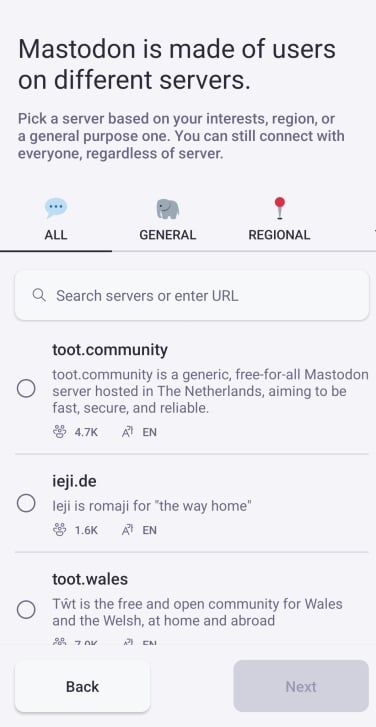
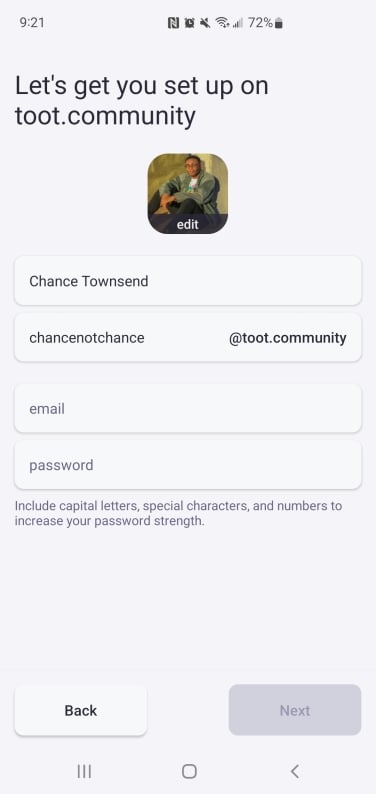
After picking an instance you’d like to join, you then create a username. Usernames function like email addresses, specific to whichever instance you joined. It’s formatted as such:
@[Username]@[MastodonInstance.Domain]
And just like that, you’re done. All you have to do is create your first post and you’ve officially made the switch. See how easy that was?
